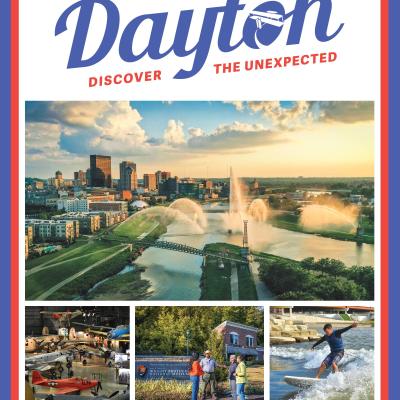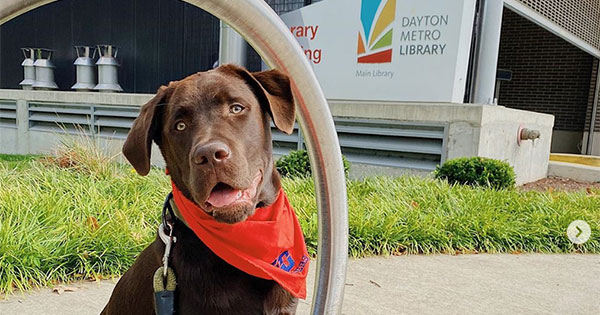Why is my computer running slow?

How often do you sit in front of your Windows computer and wonder, Geez, this thing used to be one heck of a lot faster. What happened?. Well, believe me, you are not alone in wondering why your Windows computer is running slow.
Why is my computer running slow?
How often do you sit in front of your Windows computer and wonder, "Geez, this thing used to be one heck of a lot faster. What happened?" Well, believe me, you are not alone in wondering why your Windows computer is running slow. It happens to all of us, even the computer geeks. The basic cause for the slowness is what we, in the computer biz, not so affectionately refer to as Win-rot.
Win-rot occurs over months of time and hours of computer use. It occurs due to the accumulation of programs, data, start-up items, Windows updates, and Internet surfing, to name a few. Win-rot shows itself as slowness of the computer to boot and be ready to use, the slowness of menus to pop up, the slowness of applications to start up, and more slowness, slowness, slowness. I think you get the picture so, here's 3 tips for what you can do to prevent Win-rot and restore your PC to better performance.
1. Use only 1 antivirus program
An anti-virus program is an absolute essential for Windows PCs. Without it, your PC is exposed to literally thousands of threats. Many people mistakenly think, well, if one anti-virus program is good, then 2 or 3 must be even better, right? NO! Multiple anti-virus programs running on the same Windows PC will fight like cats in a sack. So tip #1 is run only a single anti-virus program. And, as long as we are talking about anti-virus programs, make sure you scan you PC for viruses regularly.
2. Remove Unnecessary Programs
Over time, most of us will install program after program on our PC, never thinking about how many of these programs are actually already installed. It's kind of like that game we played as a kid called, "The Last Straw": We took turns putting straws on the camels back until it collapsed under the pressure. All these programs slow down the PC by taking up memory, disk space, and starting programs that run upon start up that we may never even see. So, tip #2 is; uninstall any and all programs that you never or seldom use. If you are the organized type and keep the media the program came with, you can always put it back if you find you need it.
3. Regularly Remove Temporary Internet/Junk Files and Defragment
The third tip to a faster PC is to clean out those junk video/picture files, old windows installation files, Internet browsing cookies, and Internet junk files. A good free tool to do this is Piriform's CCleaner. Once the junk is removed, you can defragment the drive for an additional performance boost. You can think of "defragging" as it is called, as organizing the data on your computer's hard disk for more efficient access. Just a warning on this; however, badly neglected machines can take hours or even more than a day to "defrag". So be prepared to leave the computer alone.
For more tips on keeping your computer running in tip-top condition, contact Cliff at Computer Troubleshooters - cbrust@comptroub.com or visit www.ctbeavercreek.com.